آیا باید بگیم خداحافظ ایلاستریتور؟
یه بخش جدیدی که معرفی کرده فیگما درا هست Figma Draw
توی آدرس زیر میتونید ببینید
https://www.figma.com/draw/
خلاصهش اینه:
امکانات پیشرفتهی تصویرسازی وکتور ( که قبلا توی ایلاستریتور بود و فیگما نداشت) اضافه شده.
قلمهای وکتوری متنوع: امکان استفاده از قلمهای مختلف برای ایجاد حس دستساز در طراحیها فراهم شده.
افکتها و بافتها: افکتهایی مثل نویز، بافت و بلور تدریجی اضافه شده تا تصاویر عمق و حس بیشتری داشته باشن.
خطوط دینامیک: امکان تنظیم فرکانس و لرزش خطوط برای افزودن شخصیت به طراحیها فراهم شده.
ابزار ترکیب شکلها: با استفاده از ابزار Shape Builder میشه شکلهای مختلف رو ترکیب کرد و آیکونها یا لوگوهای خاص ساخت.
ویرایش چند نود همزمان: امکان انتخاب و ویرایش چند نقطه وکتور بهصورت همزمان برای افزایش بهرهوری وجود داره.
انتخاب با ابزار Lasso: با استفاده از ابزار Lasso میشه بخشهای خاصی از طراحی رو بهراحتی انتخاب کرد.
افزودن متن روی مسیر: امکان قرار دادن متن روی مسیرهای منحنی برای طراحیهای خلاقانه فراهم شده.
@UIUXWorkshop
یه بخش جدیدی که معرفی کرده فیگما درا هست Figma Draw
توی آدرس زیر میتونید ببینید
https://www.figma.com/draw/
خلاصهش اینه:
امکانات پیشرفتهی تصویرسازی وکتور ( که قبلا توی ایلاستریتور بود و فیگما نداشت) اضافه شده.
قلمهای وکتوری متنوع: امکان استفاده از قلمهای مختلف برای ایجاد حس دستساز در طراحیها فراهم شده.
افکتها و بافتها: افکتهایی مثل نویز، بافت و بلور تدریجی اضافه شده تا تصاویر عمق و حس بیشتری داشته باشن.
خطوط دینامیک: امکان تنظیم فرکانس و لرزش خطوط برای افزودن شخصیت به طراحیها فراهم شده.
ابزار ترکیب شکلها: با استفاده از ابزار Shape Builder میشه شکلهای مختلف رو ترکیب کرد و آیکونها یا لوگوهای خاص ساخت.
ویرایش چند نود همزمان: امکان انتخاب و ویرایش چند نقطه وکتور بهصورت همزمان برای افزایش بهرهوری وجود داره.
انتخاب با ابزار Lasso: با استفاده از ابزار Lasso میشه بخشهای خاصی از طراحی رو بهراحتی انتخاب کرد.
افزودن متن روی مسیر: امکان قرار دادن متن روی مسیرهای منحنی برای طراحیهای خلاقانه فراهم شده.
@UIUXWorkshop
tg-me.com/UIUXworkshop/1429
Create:
Last Update:
Last Update:
آیا باید بگیم خداحافظ ایلاستریتور؟
یه بخش جدیدی که معرفی کرده فیگما درا هست Figma Draw
توی آدرس زیر میتونید ببینید
https://www.figma.com/draw/
خلاصهش اینه:
امکانات پیشرفتهی تصویرسازی وکتور ( که قبلا توی ایلاستریتور بود و فیگما نداشت) اضافه شده.
قلمهای وکتوری متنوع: امکان استفاده از قلمهای مختلف برای ایجاد حس دستساز در طراحیها فراهم شده.
افکتها و بافتها: افکتهایی مثل نویز، بافت و بلور تدریجی اضافه شده تا تصاویر عمق و حس بیشتری داشته باشن.
خطوط دینامیک: امکان تنظیم فرکانس و لرزش خطوط برای افزودن شخصیت به طراحیها فراهم شده.
ابزار ترکیب شکلها: با استفاده از ابزار Shape Builder میشه شکلهای مختلف رو ترکیب کرد و آیکونها یا لوگوهای خاص ساخت.
ویرایش چند نود همزمان: امکان انتخاب و ویرایش چند نقطه وکتور بهصورت همزمان برای افزایش بهرهوری وجود داره.
انتخاب با ابزار Lasso: با استفاده از ابزار Lasso میشه بخشهای خاصی از طراحی رو بهراحتی انتخاب کرد.
افزودن متن روی مسیر: امکان قرار دادن متن روی مسیرهای منحنی برای طراحیهای خلاقانه فراهم شده.
@UIUXWorkshop
یه بخش جدیدی که معرفی کرده فیگما درا هست Figma Draw
توی آدرس زیر میتونید ببینید
https://www.figma.com/draw/
خلاصهش اینه:
امکانات پیشرفتهی تصویرسازی وکتور ( که قبلا توی ایلاستریتور بود و فیگما نداشت) اضافه شده.
قلمهای وکتوری متنوع: امکان استفاده از قلمهای مختلف برای ایجاد حس دستساز در طراحیها فراهم شده.
افکتها و بافتها: افکتهایی مثل نویز، بافت و بلور تدریجی اضافه شده تا تصاویر عمق و حس بیشتری داشته باشن.
خطوط دینامیک: امکان تنظیم فرکانس و لرزش خطوط برای افزودن شخصیت به طراحیها فراهم شده.
ابزار ترکیب شکلها: با استفاده از ابزار Shape Builder میشه شکلهای مختلف رو ترکیب کرد و آیکونها یا لوگوهای خاص ساخت.
ویرایش چند نود همزمان: امکان انتخاب و ویرایش چند نقطه وکتور بهصورت همزمان برای افزایش بهرهوری وجود داره.
انتخاب با ابزار Lasso: با استفاده از ابزار Lasso میشه بخشهای خاصی از طراحی رو بهراحتی انتخاب کرد.
افزودن متن روی مسیر: امکان قرار دادن متن روی مسیرهای منحنی برای طراحیهای خلاقانه فراهم شده.
@UIUXWorkshop
BY UIUX WorkShop
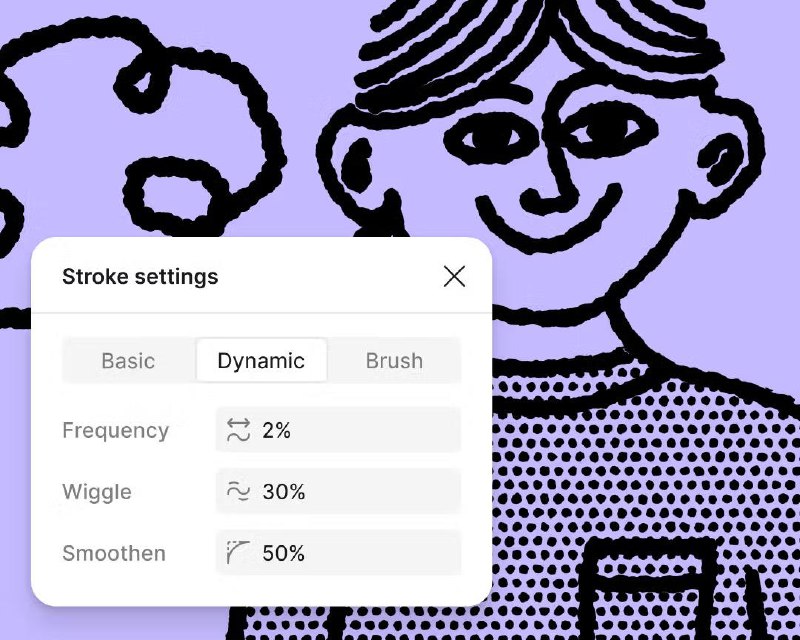
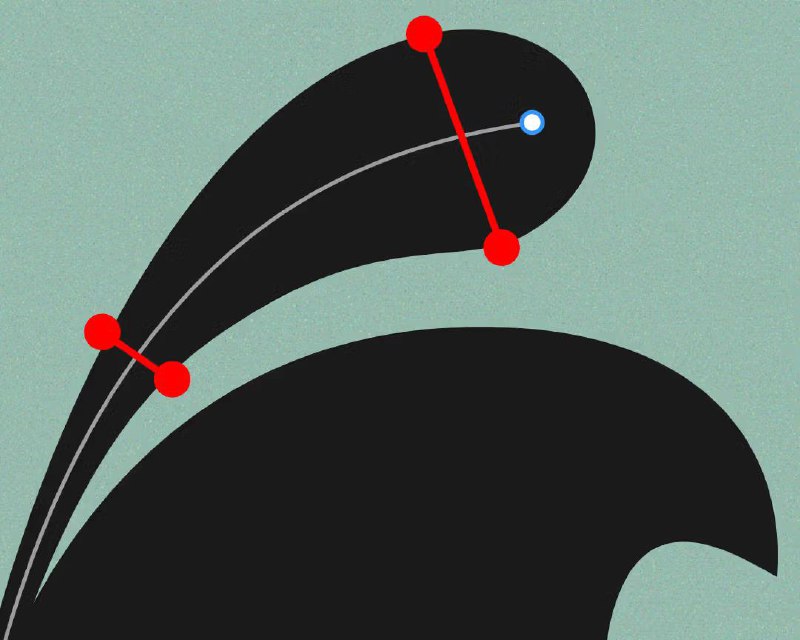
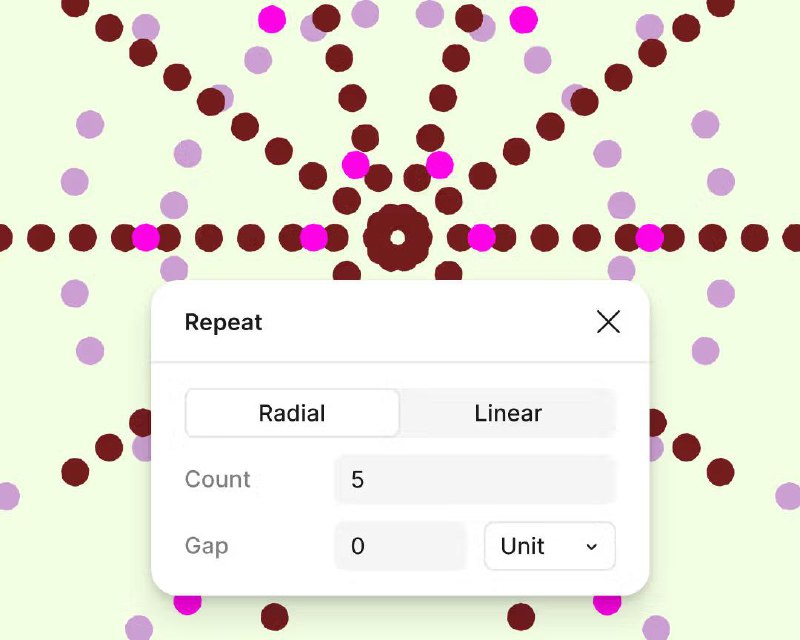
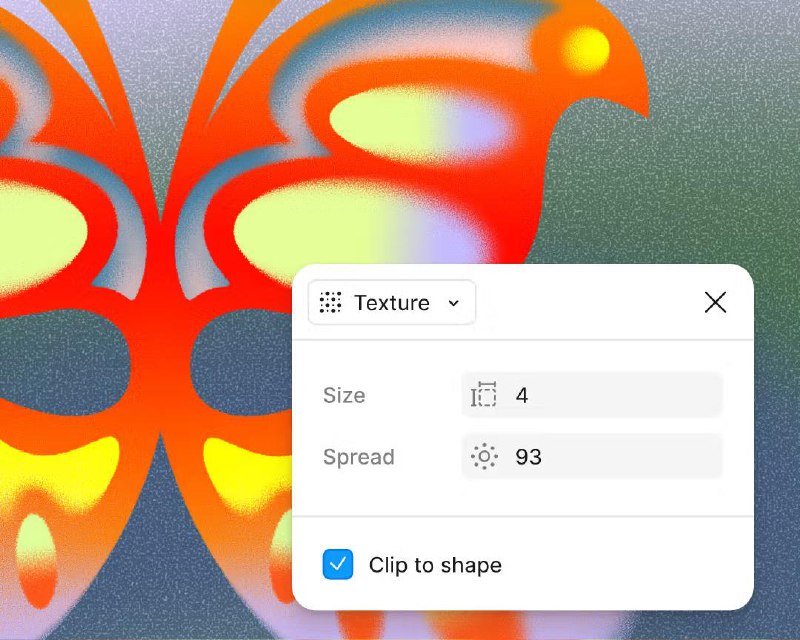
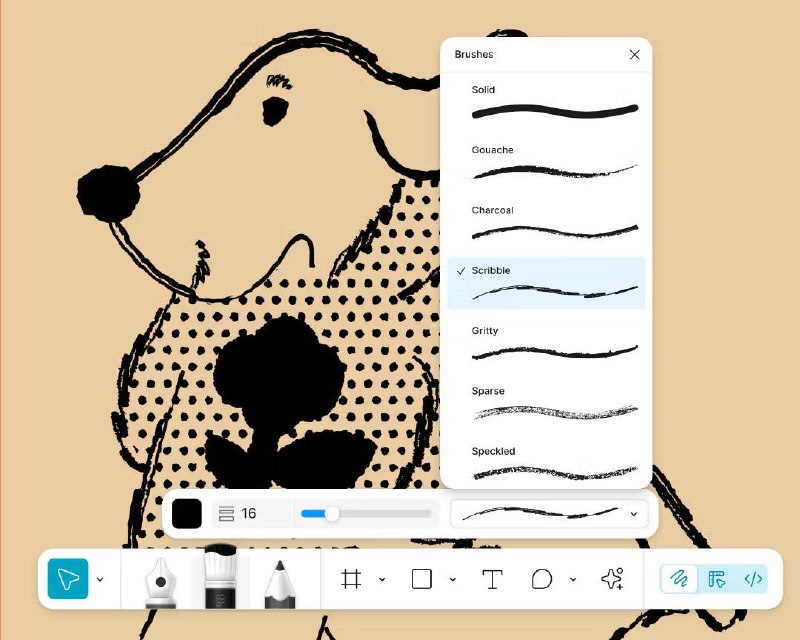
Share with your friend now:
tg-me.com/UIUXworkshop/1429
